How to Bypass iCloud Activation Lock on iPhone/iPad via Two Ways
Summary
Don’t know how to bypass iCloud activation lock on iPhone/iPad and looking for simple & quick ways to fix it? This guide will offer you 2 simple and reliable ways to help you remove iCloud lock quickly.
AnyTrans – Best iOS Data Transfer 
This professional iOS data transfer tool can help you easily transfer data on your iPhone/iPad/iPod to Mac/PC/iTunes, and vice versa. Give it a try by yourself now.
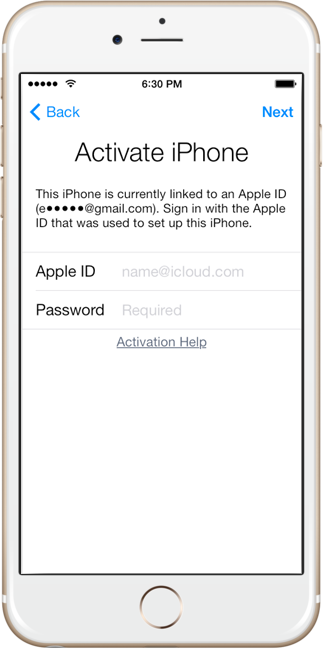
Bypass iCloud Activation Lock
iCloud activation lock is a feature included in Find My iPhone function. Once you enabled Find My iPhone on your iDevice, the password will be required all the time when others trying to turn off your Find My iPhone function, erase your data, or reactivate and use your iDevice. That’s to say, iCloud activation lock is designed to prevent your personal stuff on your iPhone/iPad/iPod/Apple Watch from revealing when it is in the wrong hands.
But if you brought a used iPhone/iPad with Find My iPhone enabled on the iDevice, or you found someone’s lost iPhone/iPad, how can you use it or get the necessary details about the owner? At this moment, the only solution is to bypass iCloud activation lock. And here in this post, we will share you two simple and quick methods to help you quickly remove the iCloud lock.
Don’t Miss: How to Turn Off iCloud on iPhone/iPad/iPod >
How to Bypass iCloud Activation Lock on iPhone/iPad via Two Ways
Method 1. Bypass iCloud Activation Lock on iPhone/iPad via DNS
Step 1. Restart your iDevice and choose your country & language > Enter the new DNS server as:
- USA/North America: 104.154.51.7
- Europe: 104.155.28.90
- Asia: 104.155.220.58
- In rest of the world: 78.109.17.60
Step 2. Tap back > Connect to your Wi-Fi network > Done > Activation help. Once you logged in, a message will say that you have successfully connected to my server.
Step 3. Tap Menu > Preview the available apps and select the one you can get the details about the previous owner.
 Since there are a huge number of unlock tools can help you remove the iCloud lock, it may be a hard task to decide which one is the best. So, in the following, we will share you the most reliable one to give you a hand on bypassing iCloud activation lock. It is also worth mentioning that all these removal services are discouraged by Apple.
Since there are a huge number of unlock tools can help you remove the iCloud lock, it may be a hard task to decide which one is the best. So, in the following, we will share you the most reliable one to give you a hand on bypassing iCloud activation lock. It is also worth mentioning that all these removal services are discouraged by Apple.
Method 2. Bypass iCloud Activation Lock on iPhone/iPad via Unlocks
If you prefer a more simple and quick solution to remove iCloud lock on iPhone/iPad, then this solution happens to be the one. iPhone Unlock is an official factory IMEI-based unlock for iPhone 7/6/6s/5/5s/4 on version iOS 11/10/9/8/7/6. Now, let’s start with it.
Step 1. Go to the official iPhone Unlock website > Click iCloud Unlock.
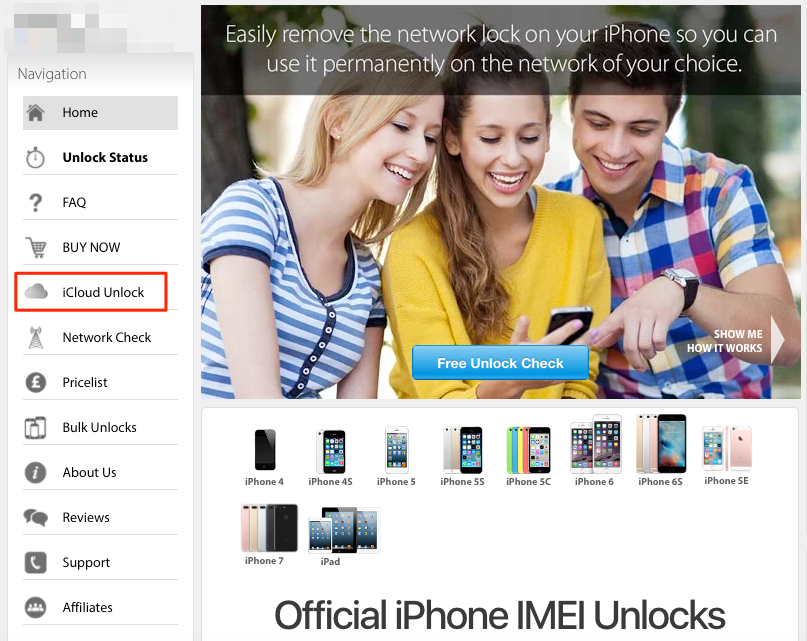
How to Bypass iCloud Activation Lock on iPhone/iPad – Step 1
Step 2. First, select the model of your device and enter in your IMEI/Serial number of the iDevice > Make the payment and wait for 1-3 days, you will get your iCloud account unlocked.
How to Transfer Data from iPhone/iPad to Computer for a Backup
There are various reasons that could cause us lose our important files on our iPhone/iPad/iPod touch, such as accidently deletion, forget iCloud password or even lose our iDevice.
If you want to prevent your valuable photos, videos, contacts, paid music, etc. from losing, you’d better transfer your data to computer for a backup. And AnyTrans can help you easily transfer almost everything from iPhone/iPad/iPod to Mac/PC in minutes, and vice versa. More than anything, it will not erase any previous data. So, why not free download now and follow the simple steps below to transfer your precious data to computer right now (here we take photos for example).
Step 1. Launch AnyTrans on your Mac/PC computer and connect your iPhone/iPad to the computer with its USB cable.
Step 2. Click Photos category > Select the photo albums with photos you want to transfer.
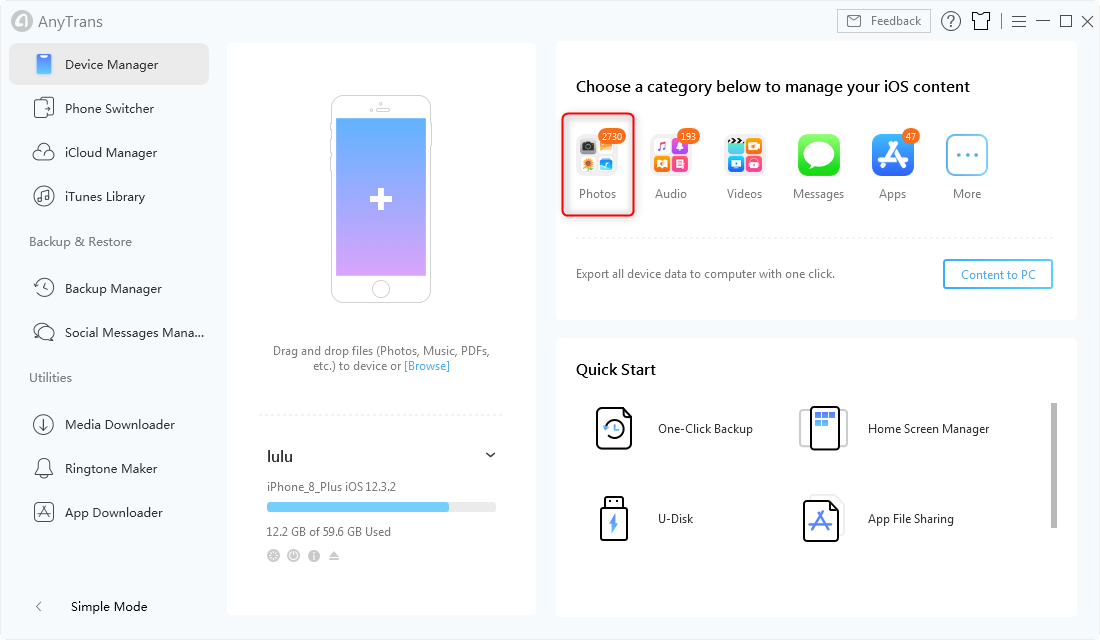
How to Transfer Data from iPhone/iPad to Computer – Step 2
Step 3. Select the photos you want to transfer > Click To Computer button to transfer the selected photos from iPhone to computer.
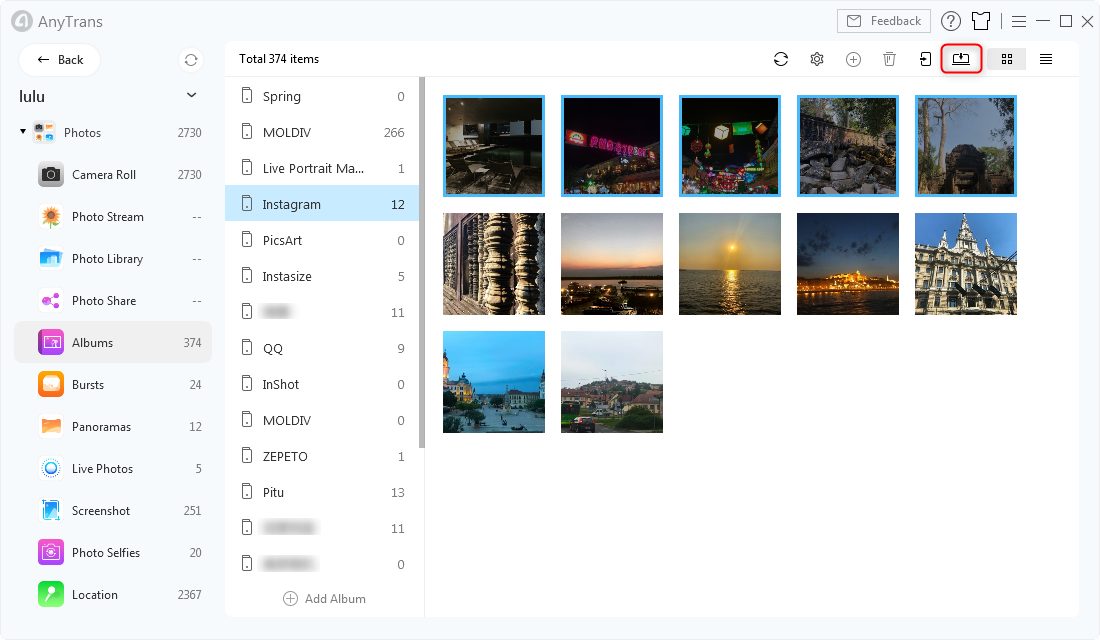
How to Transfer Data from iPhone/iPad to Computer – Step 3
The Bottom Line
That all about how to bypass iCloud activation lock on iPhone/iPad. Hope you found the two methods useful. And last, don’t forget to transfer your data from iDevice to computer in case you will need to recover them one day, and AnyTrans is your best choice to complete the job. Just give it a try now >
« Prev Post
Next Post »



ConversionConversion EmoticonEmoticon