See Also
SAMSUNG RELEASED AN AD FOR ITS NEW FLIP PHONE DURING THE OSCARS
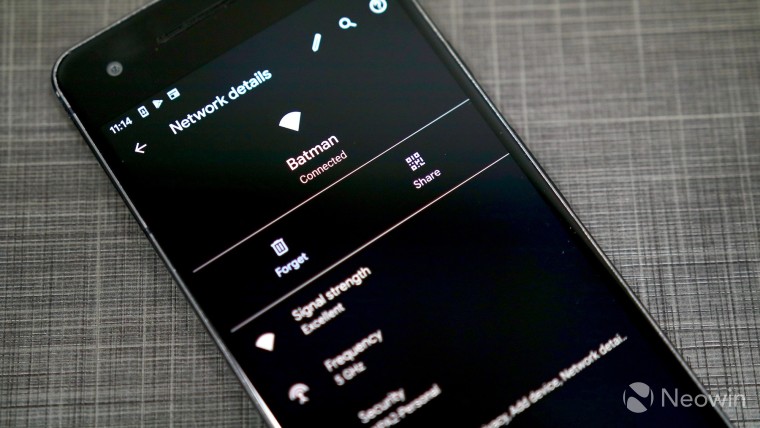
It is very important that one uses a strong Wi-Fi password for their home or office network which is a mix of alphabets and numbers. However, a complex password can become a headache when you have guests over at your place and they want to use your Wi-Fi network. This does not mean you should use a weak Wi-Fi password to avoid such situations though.
In other cases, there is a possibility that your device is connected to a Wi-Fi network whose password you don't remember or have access to but would want your friends or family to join it. For such situations, Android 10 introduces a handy option of sharing a Wi-Fi network using QR codes. This QR code can then be scanned by any smartphone to join the Wi-Fi network.
The good thing is that this entire process works seamlessly and does not require one to download any third-party app. It even works with iPhones so irrespective of which phone your friends or family members are using, you can use this method to quickly connect them to any Wi-Fi network you want.
See Also
GALAXY S10 PRICE SHOCK - WHY SAMSUNG OWNERS SHOULD PROBABLY SELL THEIR SMARTPHONES NOW
Wondering how you can share the Wi-Fi network using QR codes with your friends or family in a gathering? Follow the steps below.
Step 1: On your smartphone running Android 10, go to Settings -> Network & internet -> Wi-Fi. Depending on which device you are using, the option in the Settings menu might be different. You need to basically go to the Wi-Fi menu screen where all the available and connected Wi-Fi networks are shown.
Step 2: Your phone must already be connected to the Wi-Fi network whose password you want to share via QR code. Tap on the Wi-Fi name followed by the Share button.
Step 3: A QR code will then be displayed on your phone's screen. Simply open the camera app of another Android device or an iPhone and point it to this QR code. That device will then automatically give you a prompt to join the shared Wi-Fi network.
On Pixels and Android One devices, the Wi-Fi password will also be shown at the bottom. On Samsung Galaxy devices though, only the QR code is displayed and not the password.

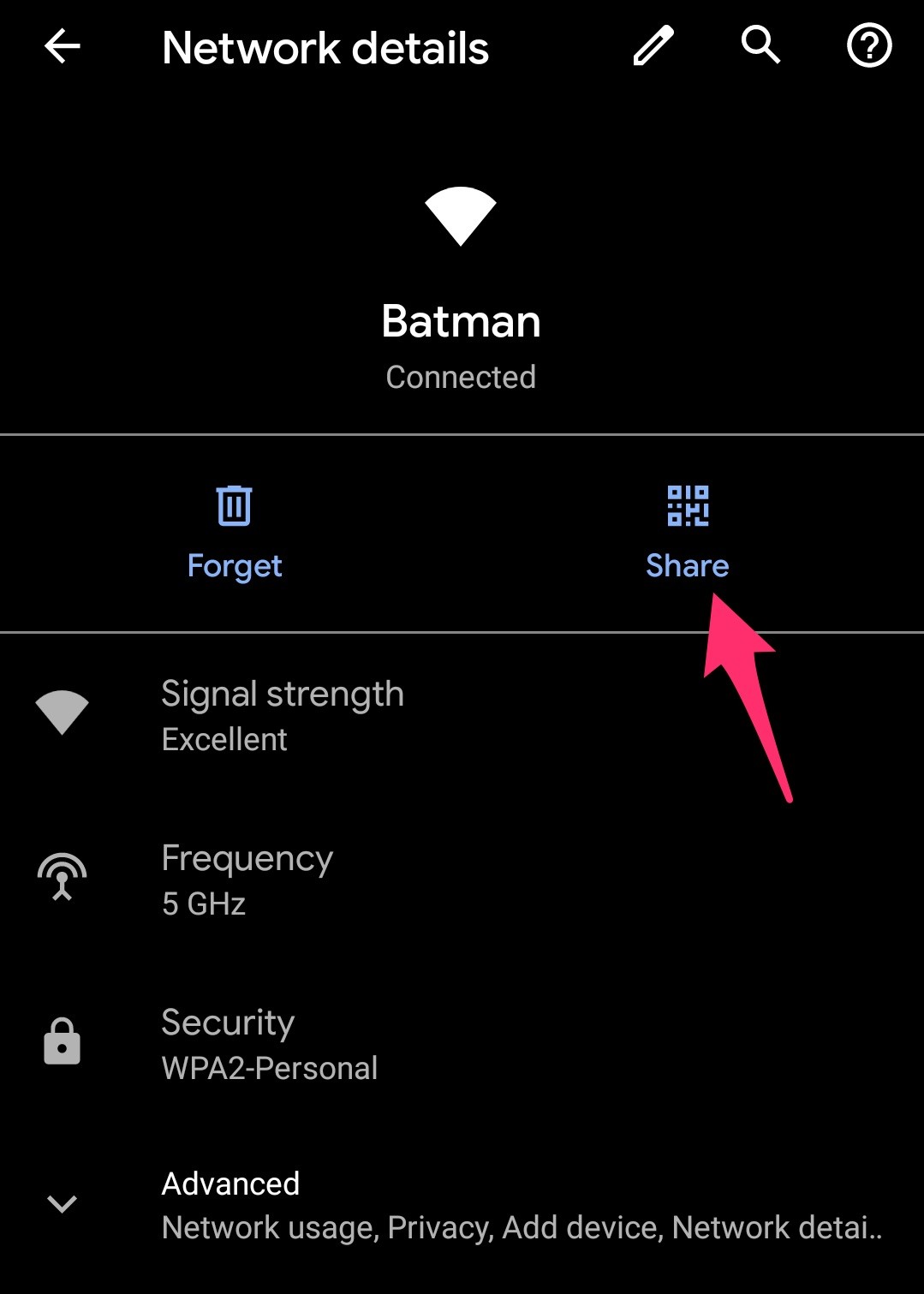
ConversionConversion EmoticonEmoticon