How to Password Protect Files And Folders With WinRAR?
Microsoft Windows does not include any utility by default to protect your documents, pictures, files & folders with a password. Many useful softwares are available to protect your files and folders but WinRAR is the easiest way. WinRAR is a helpful compressing utility which is used to create archives & a must have application for PC users. It supports many archive types like RAR, ZIP, ISO, CAB, ARJ, LZH, TAR, GZ, ACE, UUE, BZ2, JAR, ISO, 7Z & Z. It not only allows you to compress files saving disk space but also helps to protect archives with a password. This tutorial is for Windows 7 but you can use the same method to protect your documents in other versions of Microsoft Windows.
Steps to Follow
- You must have WinRAR installed on your PC, If not then just get it now.
- Right click on the folder you want to protect and select Add to Archive






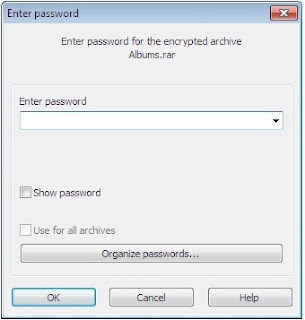
ConversionConversion EmoticonEmoticon